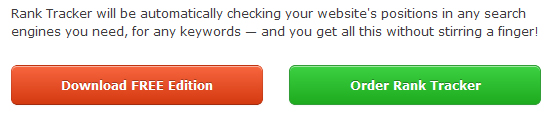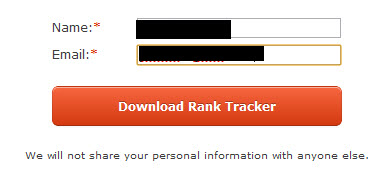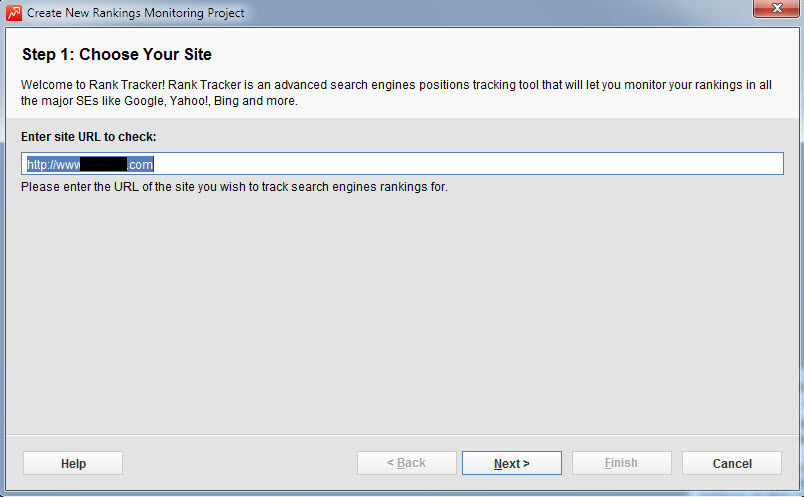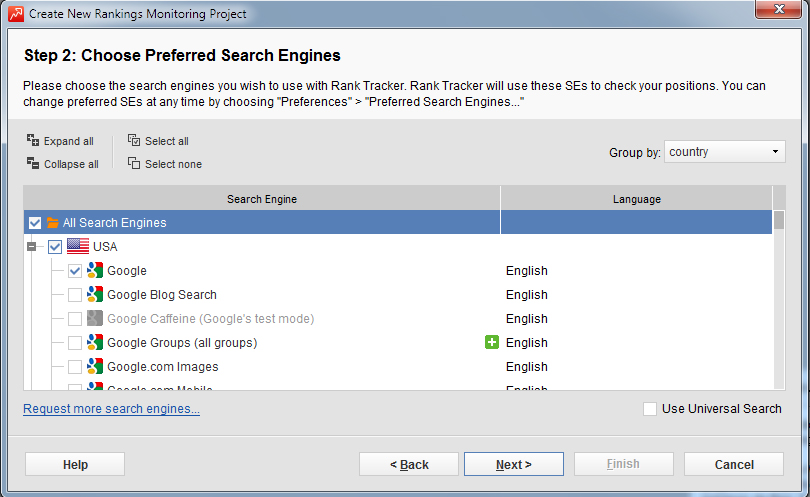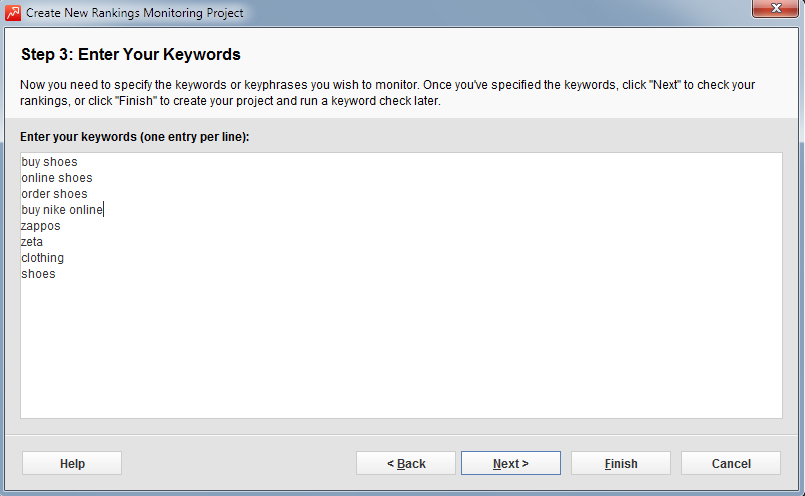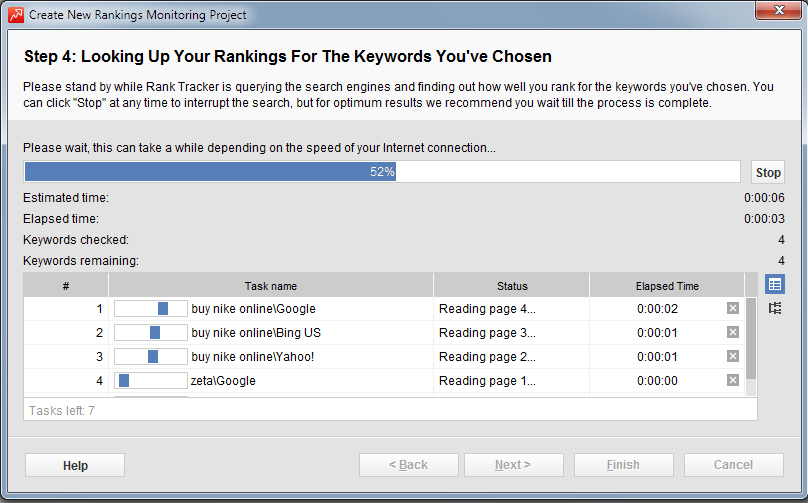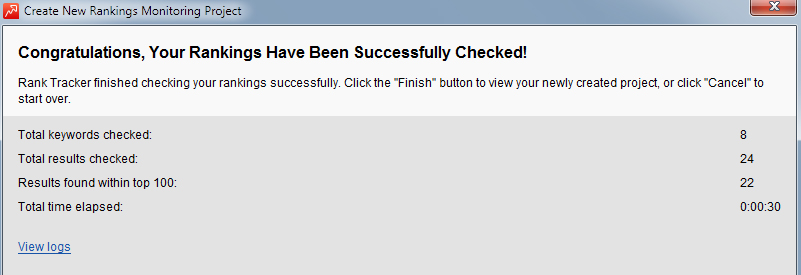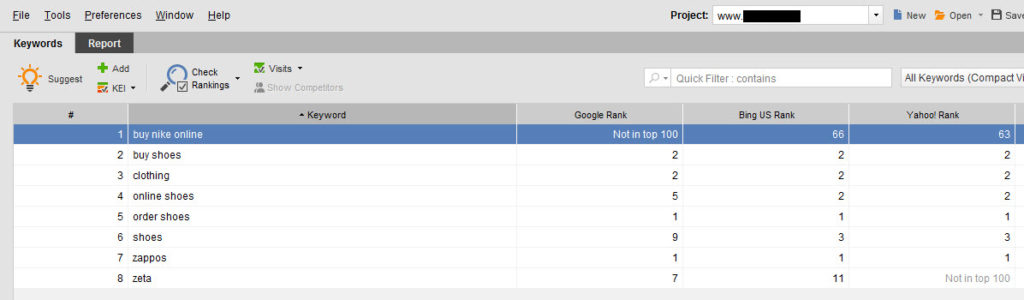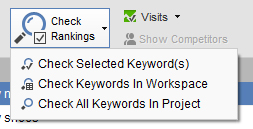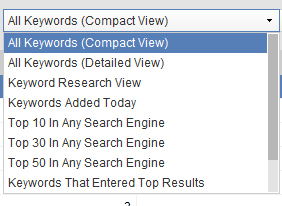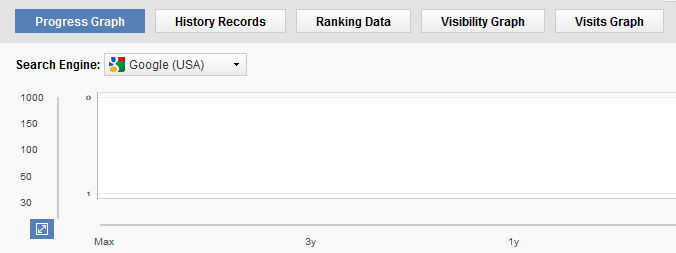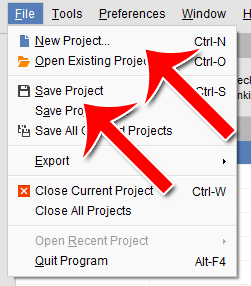Rank Tracker is a very popular tool for checking rankings of different websites. You can check a variety of search engines all at once and many different keywords all at once. You can save different websites as different projects so you can see how they do over time. All you need to do to refresh all your keyword rankings is to click one button.
Rank Tracker is actually an amalgamation of several popular SEO tools, including SEO Spyglass, that were all published by the same publisher. These tools are now rounded up into one tool, Rank Tracker.
There’s a paid version and a free version. The free version allows you to check your rankings and do most of what the casual person would want to do. The paid version allows you to incorporate more data, generate custom reports, graph out your results and more.
If you’re targeting a large list of keywords, typing the keywords in by hand to check your rankings simply isn’t economical. Using a tool like Rank Tracker is much faster, easier and more accurate.
Here’s how to use Rank Tracker to track your keywords.
Step 1: Download Rank Tracker
Go to http://www.link-assistant.com/rank-tracker/ to get the Rank Tracker tool. You’ll be asked to select either the paid or free version.
In order to download your software, you’ll need to give them your email address.
Your download link will be sent to you by email.
Step 2: Select Website to Track
When you open Rank Tracker for the first time, you’ll automatically be taken to the tracking wizard. Start by entering the URL of the website that you’d like to track.
Step 3: Select Search Engines
What search engines do you want to track? Just click the checkbox next to the search engine to add it to the list. By default, Google, Bin and Yahoo are checked.
Rank Tracker supports all the major search engines. It also supports a number of non-major search engines, including Ask.com, Excite, Lycos and dozens of others.
Step 4: Enter Your Keywords
Enter the keywords that you want to track. Press enter between keywords. Use this as a tool to track keywords you’re targeting or are already ranking for, rather than as a keyword exploration tool.
Step 5: Checking
Next you’ll see this screen as Rank Tracker checks your results. If you’re checkin a lot of keywords or if you’re checking a large number of search engines, you may want to just leave it for a while to do its work.
Once the checking is complete, you’ll see this screen.
Step 6: Viewing the Results
Now you’ll be presented with all the results from the Rank Tracker scan.
By default the keywords are sorted by alphabetical order. To change how the columns are sorted, just click the top of any column.
The search engine name will be displayed along the top column and your rank in that search engine will be displayed across from the keyword.
This will quickly show you exactly where you rank on various keywords and on various search engines.
Step 7: Checking Again
Of course, the idea with Rank Tracker isn’t just to check your rankings once. The idea is to use the tool to easily monitor all your rankings in one click, over time.
To run another Rank Tracker test, just click the “Check Rankings” button. You can choose to re-check only certain keywords or all the keywords.
Step 8: Filtering Results
To filter your results and show only some of your keywords, use the filtering options at the top.
You can also type in a keyword in the “Quick Filter” box to only show those keywords that contain the phrase you entered.
Step 9: Progress Data
Want to see how your keywords are performing over time? Just take a look at the bottom charts. These charts start off blank, but as you track the performance of your keywords will fill up with various data points.
This makes it easy for you to see if your rankings are rising or falling over time.
Step 10: Saving and Starting a New Project
To start a new project without the startup wizard, just go to File > New Project. You can save the existing project by going to File > Save Project so you can access it at a later time.
That’s how to use Rank Tracker to check your rankings. You can use this software to track anything from a small personal website with a handful of keywords to an enterprise level website with hundreds of keywords. Rank Tracker is a powerful yet easy to use and highly versatile tool that should be part of any serious marketer’s toolbox.
I specialize in local search marketing. Let me get your business more customers, sales and traffic. For more information go to my Local Search Optimization Submission Package page to see what I can do for your business.
Premium Web Design and Hosting